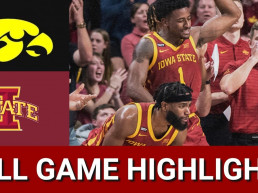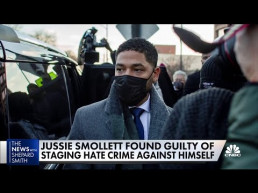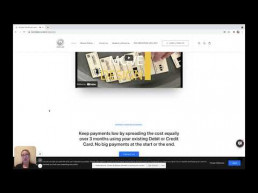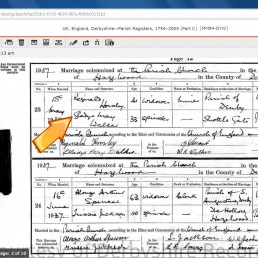
Video reading area
Origin Ten Technology is driven by a desire to make the world a better place.
This area has been designed to improve Video accessibility for user with hearing problems and for those who just prefer to read.
Review By LornArth
Hello. My name’s Alicia in this video. I’ll show you review, which is a new indexing activity that lets every volunteer participate in improving. The quality of the searchable, indexes on familysearch.org., It’s available after you’ve indexed a certain number of records as the name implies review. Means that indexes check the
Work of others to correct. Any obvious mistakes or omissions as you review a batch, you check each field to ensure that it was indexed correctly. If you disagree with a value that was indexed. You enter the information you believe to be correct?
In the old desktop program. We only needed to arbitrate half as many batches as we indexed. Now, in web indexing. We need to review every single batch. Sometimes more than once. This change makes it necessary for more indexes to be involved and for them to do more reviewing as a whole than they did arbitration. So we
To look at review as something that we all do. Once we understand how indexing works, not something that is reserved for a select few. It’s a completely different mindset. Once you’ve gained experience with a particular project. I encourage you to try reviewing it.
Click find batches as usual. Once you’ve qualified to be a reviewer by indexing over 1,000 records. You see buttons to let you both index and review projects, click the activity drop-down and choose review. The number of projects increases to include those which are completely indexed but
Not yet fully reviewed.
Complete the other selection Fields just as you did when finding a batch to index, click search to see a selection of matching projects in the search results, panel on the right, note that for projects, which are 100% indexed. There is no index button, find a project, you want to work on and click review?
To remind you of your current task the word review, appears to the right of your name. At the top of the screen in. Read a line in the same color is shown below the menu, adjust for image size.
Contrast.
And brightness to improve the readability of the image.
You verify that the images should be indexed, just the same as for the original indexing process. Check each image. Let’s fast-forward to the final image.
Next, you see the answers already given by the indexer.
You should study the image just as carefully as if you are indexing. It yourself for the first time. It’s important to study the field helps for each field and the project instructions in detail to ensure that you’re very familiar with what’s required. Determine what information you would index in each field if you agree with what was entered.
Just press tab or enter to proceed to the next field. Progressing through the fields, in this way helps to keep your place and focus, your attention. Note that when you press tab or enter on the last field of Entry one, you move to entry 2.
The first entry for image one with indexed correctly, but entry to does have a problem. The groom’s given name appears to be misspelled. When you see an answer with which you disagree. You should consider why the indexer has made that entry.
How do the instructions indicate this information should be indexed? Double-check the field help project instructions and basic indexing guidelines to see if you can determine why the indexer entered the information that way, you might learn something new.
Are there additional Clues on the document? Be sure to look through the entire document to see if. There’s additional information in other areas, for example, you can decipher difficult handwriting by comparing similar letters throughout the document or in other images in or associated with this batch. If you still disagree, place your cursor.
To the field and enter the information. You feel is correct. In this case. The groom’s given name is clear on his signature at the bottom left. The field is marked with a red arrow to show that you have corrected it.
Both versions will be saved and made searchable. When the record is published on, familysearch.org on the final entry for an image. You see the question asking whether you see any more information on this image to index? If you did, you’d answer yes to create another set of Entry fields and enter the missing information.
The no answer moves you to the next image and you continue to check for any errors there, appears to be a typing error on the groom’s given name on this entry as well, from the official entry in the register and the signature below. You can see that the name is Reginald.
The bride’s maiden name has an unwanted why at the end, the surname Walker is clear on the parish register.
A little further on the name has been spelled correctly for the bride’s father’s surname here. The bride’s given name has been indexed as Grizzy. However, you can see the letter g in the bride’s name Gladys in the first record above, and in her address note, the word gate.
Change Grizzy to TriCity, don’t hesitate to change values when necessary. Let’s fast forward to the final entry for the final image.
The no answer to the question is an instruction to submit the batch and it starts the quality control procedure.
Congratulations your review work for this batch is complete.
As with indexing the program, offers you similar batches to review? You can accept one of those or return to your web indexing homepage, or go to the find batches screen.
Here are a few additional points to note on this entry. The first of the groom’s given names has been corrected to George. If you want to revert to what the indexer entered, you click the red arrow and the original entry is put back.
You can optionally have a confirmation dialog box come up at this point.
Click batch, then settings.
Check the box show revert to original text dialog. This time when you click the red arrow, it asks, whether you want to revert to the original text.
If a field has been marked blank or unreadable that indication disappears As You tab to the field. But reappears, When You tab past it, if you change 20% or more of the work of the indexer, the batch is sent automatically to another reviewer for further checking.
That was 16 records on the two pages seen on this image, but the indexer may just eight entries. The first page only if you feel that the work of the indexer is below an acceptable standard, click batch then re-index batch.
The default choice is to keep the index data.
Except that if the indexer has entered good data for the work that has been done but has missed numerous records. If the information entered is mainly garbage, you choose the option to delete the index data. Once you’re sure of the correct course of action. Click return batch for re-indexing.
Any batches flagged with a checked Red Box on your web indexing homepage are review batches that you have opened, but not yet completed with your work as a reviewer. You’re checking the accuracy of the indexing work of other volunteers and helping to get the index published more quickly. This work is a vital part of the indexing process.
SS and I know you’ll feel great satisfaction and joy when you participate in it and do your best.