open inside serialize data without corrupting that data you can export without ever needing to touch your database or database manager you can pause and cancel migrations you’re able to exclude unnecessary data like spam comments finally you can save migration profiles to speed up future exports and Beyond this it makes the whole process faster and less are prone to get started with navigate to the plug-in section of the WordPress dashboard from which will be exporting refer to this as the source site and click add new then we’ll type migrate DB in the search box now will install and activate the plug-in what’s active will navigate to the wp migrate TV admin page from HeroClix them migrate tab now let’s export the database to do so will click export data
if you intend to import this database into a different site and you know the site URL and root file path of the destination site to site where you’ll be importing the data into those values under replace in the find and replace field area
if you don’t know you can get those details from the destination site by installing an activating the wp migrate tv plug-in on the destination site just as we did on the source side now click the migrate Tab and then click export database copy the fields under the find field and paste them into the replaced field on the store site now scroll to the bottom and click export database if you plan to do this export often feel free to save this profile we won’t be saving in our case and that’s it you know him a complete export of your WordPress site safe as a backup or ready to be imported into your destination site if you would like to see the process for importing as well check out this video above also linked in the description it WP migrate DB Pro plugin makes this process even easier the pro version enables you to push and pull databases between a
select which tables to migrate exclude post types migrate media libraries migrate theme and plug-in files and a whole lot more check out the pro version at delicious frames.com as always if you found this video useful hit that like button describe if you’re not already and we look forward to seeing you in the next one

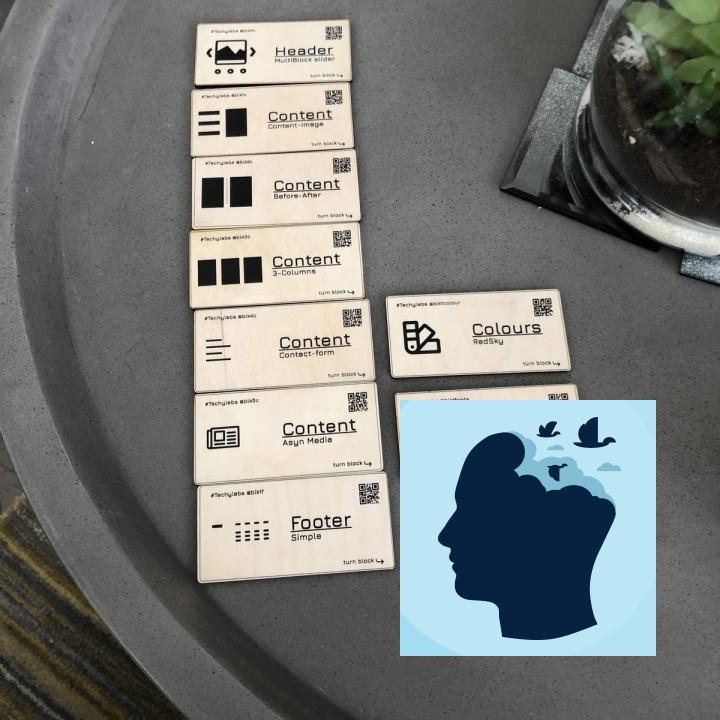
The best migrate plugin I’ve tried many migrate plugin but this is absolutely the best!
My recommendation Only used the DB-replacer and this worked nicely.
lost all respect for developer you go through the process of installing this plugin, checking it out, exporting – with what seems like a nice feature of find and replace… cool
but you can’t frigging use this plugin to import on the new site…
it’s half ass and frankly dishonest
My Website Crashed And They Saved The Day Get the pro version if you can. My website crashed and the backup i thought i had was apparently corrupt. You can imagine my horror and frustration BUT… they came through for me. Not only did i get a plugin, i got great customer service as they tried everything possible to help me restore my website. 10/10 would recommend.
Useless To import the database in the new WP installation you need the pro version which makes the free version useless.
replacing fields content It did what it said will do.
not easy i know what i do but where is the backup? pfff
i decide to use mysqldump for me it is easier then use your plugin.. iam very sorry
UPGRADE TO PRO to import data into this site ð This is not fair and useful.
Thanks! The plugin works perfectly! Thanks! The plugin works perfectly!
Great Does what it says on the tin – it’s saved me a lot of messing about – no more sql queires needed.