and you will pick the appropriate software that using or that you used to export the file in my case I use WordPress to export it so going to click on WordPress and then it will prompt us to install a plug-in which is the WordPress importer plug in it doesn’t come pre-installed with WordPress core files because that would make the core file is heavier extra weight that’s not me because not everybody’s going to use the Importer so they chose to have people install the Importer when required
so all you have to do is click on the blue install now button on the bottom right
and then click on activate plug in and run in Porter
and now you can use the browser option to find the file in my case I already have it open in my WordPress or am I my finder and I can drag and drop the file right into this where it says no files Lexus drop it right there
and then it puts the file name in there and I can click the upload file and import button when I’m ready
and then on the next page it shows some information from the file itself and it says in the file it says of the author’s name was Bjorn you can choose to create a new name for that author or you can assign the content to an existing author of Bjorn and flying eagle are two authors so I’m going to Tribute this post to Flying Eagle he works hard got a tribute to post to him and then if there are any downloads or images or attachments that are also referenced in the file
you click on this link or this radio button to download an import those attachments as well in my case there aren’t any Somas got going to click that and then when I’m ready which I am right now I’m going to click on submit
and then if you’re filing small it goes really quick like you started there but if it’s a big files a lot of content and a lot of images to import it’s going to take awhile but when it’s all done it says there tells you all done have fun number to update the passwords and roles of imported users
so now we’re going to go see what this actually created so that that a XML file only contain one page and that page was called sample page import now if I go to the pages I click on pages there should be a new page
there’s 150 Pages horoscope to search for it should be a new page called sample page import
and there is the to read the Flying Eagle which we did just now and it’s just a basic sample page that is created as a demo on how to import stuff
we just learn how to import an XML file that we exported from a different WordPress site or different blogging software and we know how to import that in your current site and make any changes that were necessary I’ll just video helps you my name is beyond all past and wplearninglab please make sure you subscribe to our Channel falls to the social media and check out wplearninglab.com we’re right about WordPress every single day talk to you soon
and it’s going to tell us to install the WordPress importer plugin
I’m going to go ahead and click the activate plug in and run in Porter
you need to choose your file
and then go ahead and click the upload file and import
so if there are authors it’ll it’ll ask you for each offer that exists for the post or Pages or whatever custom footsteps you have in the XML file that you’re importing if you want to assign it to a new user or give it to somebody that already exist we also have the option to download an import file attachment I will mention though that I owed you usually go ahead and check this but it doesn’t always work properly so if you are experiencing trouble with that you may have to do a bit of manual work to get the attachment to any photos and PDFs in that kind of thing working properly but you can also always check it and give it a try
I meant to click submit and depending on how many post you have it can take as you can see it’s barely took any time at all or it can take up to a few minutes so if it’s taking a little bit longer this may be a good time to go off and grab a snack or come back to it later and so now if we go and look at our posts
all of this post have just been imported and it retains all of the information that it had for them previously so that’s how to use the WordPress importer to import your post from another word for site thanks for watching
Celeste to that controls and then click on import
I’m freaking running poster
all right share this screen you can choose an external file do you put all contents of a roadside so please come to spy
here is my personal file and just letting it all right click on upload file and import
Oh Canada
chicken download and import file attachment to all the pictures and videos go to your post
Pages contents will be in Boston right now
what is a moment
all right everything has been imported here and some media existed so that we can have fun and
no we can see that the 46 posters for Pages than one comment at this moment and I will try to have previously nothing fun but now it’s stuck with all the contents are you all look hundreds have been imported you see how we can export this content or is it just a contact sport
okay the all content is selected already so if you click on download Spotify all the conference will be downloaded in an Excel file
all right so that it’s so far has been downloaded he can use this conference to any of the roadside you have already learned how to import and export WordPress content thank you

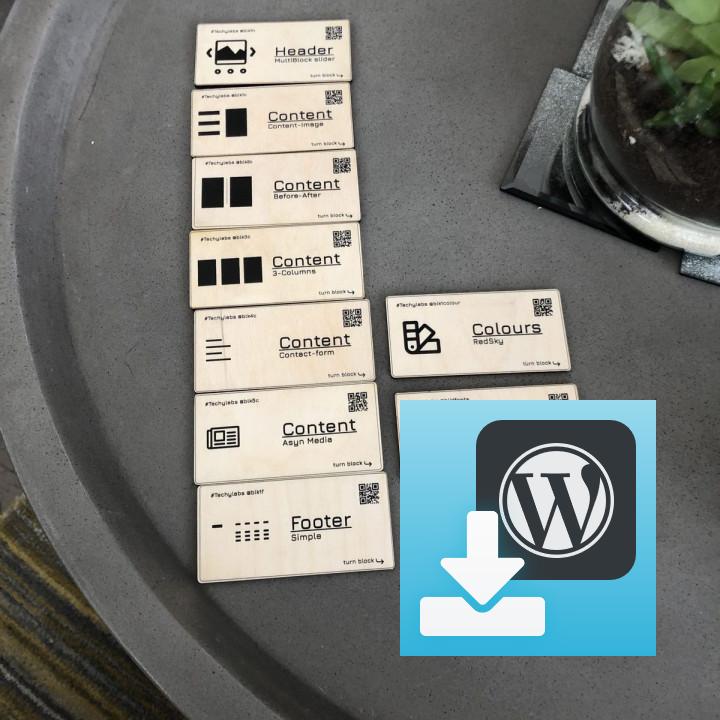
Two copies of every image – not a great result I’m giving this two stars not one, because previous attempts left half the images behind, but I have now at least managed to get all the posts and all the images into the new WordPress site… from the previous WordPress.com site. Horrible though. Had to split a relatively small blog (55 posts) into 11 blocks, get my host to raise the timeout massively, change PHP settings, deactivate everything in sight… and I still had to push through 503 errors, STILL getting timeouts after (e.g.) 10 minutes importing a block of 5 posts, re-running several of the imports…
But the worst thing is that it pulled down two copies of each image, creating a second unattached copy of the thumbnail and displaying that rather than the ‘real’ image, which is then viewable by clicking on the thumbnail. Some thumbnails also then displayed bigger than they are, so fuzzy too. Going to have to go through every post manually, replacing the ‘ghost’ image with the real one, and then deleting it. Just hoping ALL the images really are there. If it turns out the blog author didn’t always link to the media file, I may find some are missing and have to back and look for them.
Horrible horrible horrible… and that’s going from a WordPress blog to a WordPress blog… what can be so hard?!
Not “fit for purpose” Browser loading says it all. Not fit for purpose for any serious sites, or sites with more than a few posts or pages. This is a feature that should have been updated long time ago, and barely qualifies as a marketing feature for a small personal blogger. Please update both the exporter and importer to ensure that it is fit for purpose
Times out Relies on the browser loading while processing. This needs to be rewritten. We are on 2020. Sometimes increasing timeout is not possible!
It should NOT load on the browser level but have a loading bar that shows the process on the dashboard itself.
Так Ñебе Ðлагин не Ñмог пеÑенеÑÑи даже каÑÑинки из ÑÑандаÑÑнÑÑ Ð·Ð°Ð¿Ð¸Ñей в медиаÑÐµÐºÑ Ð½Ð¾Ð²Ð¾Ð³Ð¾ ÑайÑа. Так они и ÑÑнÑÑÑÑ Ñо ÑÑаÑого.
Not Working Waste of time.
Great plugin, it worked perfectly Saved me a lot of time, quick and simple to use. Thank you!
no problem on my end work great, thank you
Works mostly Importing a couple dozen posts including attachments: ✓
Importing a couple dozen pages including attachments: ✓
Importing ~100 media files including attachments: ✗ HTTP 503.
I’ve tried disabling leech & hotlinking protection on the source domain. I’ve tried increasing the PHP memory_limit to 512MB, max_execution_time to 0 (unlimited), max_input_time to -1 (same as max_ececution_time), post_max_size to 128MB, upload_max_filesize to 128MB. Note that the media files I was attempting to import were less than 100MB combined. But I kept getting a HTTP 503.
The way I eventually got around it was as follows: start the import of media, including attachments. When it fails, do it again, but this time without attachments. You will get a list showing you which media files were actually imported already and which haven’t been imported. Now edit the xml file and remove all entries (delimited by- …
) that have already been imported.
Start the media import again, with the edited xml file and include attachments. If it fails again, repeat the import but without attachments. Note files already imported, remove from xml file, rinse and repeat.
Tedious? Perhaps. This plugin’s fault? I honestly don’t know. My cheap hoster’s fault? Entirely possible. My skills not being as good as I think they are? Definitely an option.
But was it the quickest way to get the job done? Yes, for me it was. Hopefully this information can help someone else. Or perhaps at least it’ll help the plugin author to make this plugin more foolproof 😉
No longer imports images Fails to import images and or featured images.
User mapping doesn’t work When importing custom post type it always assigns current user as author, regardless of selected user in the mapping settings. Really disappointing.