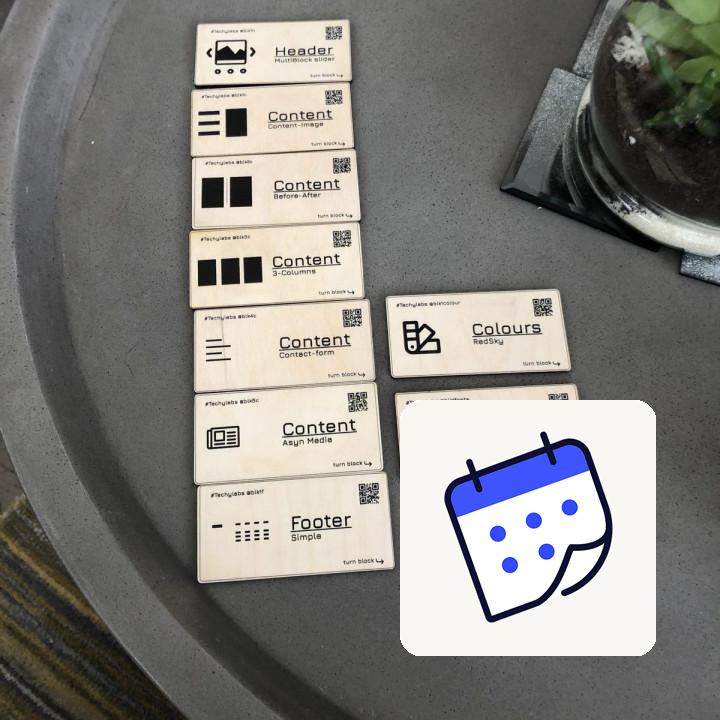the page will look exactly as it does with your other events so fill in the information that you need like event titled description dates and time
keep going down the editor’s screen and you’ll find a section called virtual event click on configure virtual event so if you want to embed the content on your actual event page you want to use one of our WordPress supported sources currently that’s YouTube Facebook and venial and we have a whole list of others I’ll put the link to that in the description box below the option of creating a zoom video conferencing link with this you can actually link over to the livestream event as long as you have your Zuma account connected to the events calendar I have an additional video that will show you how to do that step by step and I’ll put that in the description box below if you add a video Source you’ll see an option to display the embedded video or use a link button or both when you choose the link button you also have an option to change what the button actually says on the label so you can say join now or watch live
the default label is simply watch moving down here you have options on how you will show the content you can either show the video Source or the zoom link right away or hide them until the start of the event if you choose the once the event starts option the video or the zoom link will display 15 minutes before the event starts so that’ll give your titties a chance to join on time if you’re using our free ticket plugins to sell tickets or create RSVPs for your event then you’ll check the include link an RSVP emails this option will actually send a link for your virtual event in the ticket emails that the attendee receives after registering for the event the email that your users receive will look something like this
and finally the virtual event label the options here allow you to display the label on your event and on your calendar views this will allow your visitors to easily see that this is a virtual event I hope that was exciting for you you have set up virtual events now if you really want to integrate with zoom you can do that with your free account or your premium account I have a whole separate video for that process I’ll put the link in the description box below and you have further questions please jump over to our website the events calendar. Calm and we have an entire knowledge base there for you where you can find great articles and support hope you’re having a great one see y’all next time
now that we’ve located our theme let’s go ahead and open it up and inside of their let’s create a brand new folder that folder can be called tribe hyphen events it’s very important that this folder is called exactly that
and a side of this folder let’s create our brand new file called tribe hyphen events. CSS this is going to be the style sheet that contains all of our custom styles for the calendar
let’s head over to our calendar
let’s say that we want to change the color of this blue button here we can do that with CSS the trick is to find out which CSS we need to override when we can do that by going to our browsers death by right-clicking all the element and selecting inspect element in some browsers that may be called something else
here’s the element that we want to override hear this button if you scroll down the Styles panel here they will see that the background color is defined right here this is the value for that blue that means that we can take D Styles here and add them to our style sheet and override that background color
coming back to our custom CSS file we can paste those classes that we found in the code directly in the file and then inside of there we can start writing our Styles let’s say instead of blue
we want to do green
we can save this and then head back to our calendar and check it out
now when we refresh the page R button is green
that’s how we can override a style
but let’s say we want to go a little further for example will be hover over this button it’s still blue so we’re going to need a little extra CSS to figure that out
since we’ve already done the heavy lifting of figuring out which classes we want to override we can just hit Target the hover state of those Styles in this case we can keep the same background color of green but maybe instead of we can change the opacity just a little bit to give it that impression that it’s fading that’s Wednesday of that and check it out
when we refresh the page and hover over the button it does exactly what we want and looks exactly how we want perfect thanks for watching
the events calendar support the WordPress customizer offering a few ways to adjust the look and feel of the calendar
the general settings adjust Styles globally across the calendar that includes all of the calendar views and the single event page as well this is where we can set the color of the event title
the event date and time
and even links that appear within the text inside of event posts
these changes apply across the entire calendar including two other views such as list View
another thing we can do is adjust the background color of the calendar itself so for example we can select a color
and easily change the background from transparent to something else like let’s say a light gray this is also a quick way to do something like a dark theme for your calendar
another thing we can do from the general settings is change the accent color deck stain color affects things like the current date and Export button below the calendar and finally if events calendar Pro is installed in active and you’ve created your own Google Maps API key another available option is used a custom map marker in the map view
and this brings us to the single event settings in the customizer in here we have the ability to change the color of the event title to something custom just use the custom option so like the color and the changes instantly reflected
we also have the ability to change the background color of the event details section but note that these changes are only reflected if the event was created in the classic WordPress editor event created in the block editor will not reflect these changes