make sure that’s jacked that way I have this option on the side I can add things like a sign in sign out link and those will automatically add to my menu and it will display the appropriate one if I reload over here I now have a sign out and then we’ll be sign in if I am I not already sign in but I can’t really control too much about these other menu items at the moment but I go to the homepage I don’t really have any options here other than just changing its position in the menu so that’s where a free plug-in like he’s our menus comes in or Naf menu rolls for this demonstration that will pretty much do the same thing about what I’m going to do is download the fusor menus plug in and go ahead and add that to my website real quick and we’ll see we have some more options for hiding and displaying menus based on
if users are logged in or logged out and even some more advanced features than that so go ahead and have the plug into your website by heading to plug in to add new and of course I uploaded it there but you could probably search it up on the word press repository but now that it’s added to my website let me go back to my menus area and I should have some more options now
my downloads there go ahead and open up my menu items and I now have this option who can see this link and so I can say logged-in users or logged out users so if this menu item is only visible to people for a long doubt I could say
the home button is only going to display for long now since I’m logged in I’m not going to see it but then if I go to an incognito window here
I will see it because I’m not logged in this window so that’s a pretty simple awaited you logged in versus logged out view now if we select logged-in will have some more options here so you can stay if you’re logged in but you have to be a student if you want to say which roles will see her which roles won’t see this link so you can say this is for long thin people but only if they’re admins I would recommend getting into this who it’s supposed to be I would just go ahead and and check all of these are to say which roles want to see it that way it’s a lot of inverse is logged out but if you want to get more complex if you’re doing some sort of run-in course creation trying trying to get back to set up going you might want to say this menu item is only going to be visible to logged-in users but only if their instructors and another menu item might only be visible students so you could try doing something like that but this plug-in is really useful for that basic login or logout view you can really control all of your menu items and say that this item is going to be be
for logged in users and this one is going to be viewed only for logged out users how you can customize the menus on your website and show specific things to use as well Ogden and specific things to users who are logged out

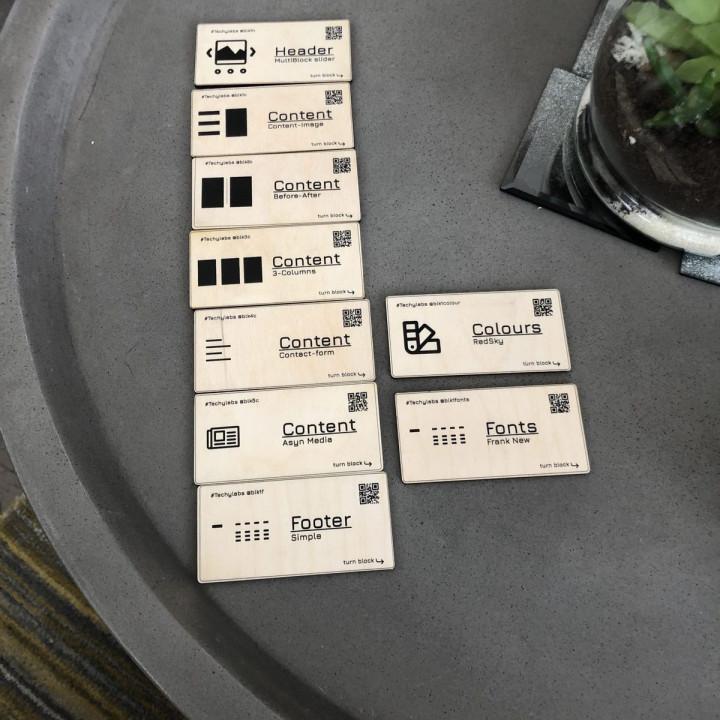
Perfect plugin with perfect support This plugin does exactly what is in the plugin description and their support is so wonderful. It’s difficult to see that kind of support for a plugin that is 100% free.
I will recommend Nav Menu Role plugin any time, any day.
Must-have for any site with different access levels This is one of those plugins that should almost be made a part of WP itself. Its functionality is probably slightly too specific for that, but in terms of usefulness, support, updates, improvements based on user feedback, etc it’s even better than WP itself, considering how many years certain bugs in WP are kept lingering around.
And the reviews certainly confirm that. I’ve read through all of the few <5 stars reviews and can honestly say that all <4 star reviews are nonsense. Those few bad reviews come from users that expect functionality that this plugin never claimed it offered, or they have an incompatible plugin or theme and simply point the finger at the last plugin they installed, etc. Ignoring those reviews bumps this plugin's score up to a well-deserved 5-star rating.
It works perfectly Great plugin.
Easy to use, and very helpful.
🙂
Works as expected. It’s Awesome! Outstanding plugin. I’ve been using this plugin for several years without any issues.
Great Plugin Very easy to use and the plugin author offers great support. Definitely recommend!
Great Plugin Great Plugin Thank You, I am using it for more than two years
Excelente plugin es de mucha ayuda cuando quieres gestionar contenido para los usuarios.
This plugin is Awesome! I love this plugin! It is simple to use and adds essential functionality to your menu structure, especially for any membership type website. The only draw back is that it has been 6 months since an update. I always donate to free plugins that I use, but I am weary when they are not updated. I will usually remove a plugin once it goes for a year without an update. I really hope that doesn’t happen here because it is really good.
works well good plugins do one job well, this is a good plugin
Worked Like a Charm Integrated on latest version of wordpress 5.5.1 and worked smoothly.