now that we have that done we’re going to set everything up so what you want to do here is when you’re signed into the back of your WordPress we’re going to come over to the left hand side we’re looking for plugins
when I click on plug-ins and up near the top left-hand corner you should see a button that says add new Soul click on add new
and on the right hand side we’re doing a search and we’re searching for a Google analytics dashboard for WP that’s the name of the plug-in that we use you’ll see if you’re up in the top left right here
and we will click on install now and once installed will click on activate
once the plug-in is activated it’s going to show up as an optional run your left hand side to the scroll down to the very bottom you’ll see Google analytics we’re going to click on that first thing has been asking her eyes the plug-in you’ll see there’s not enough for developer mode we’re not going to choose that was going to click on authorized plugin
going to ask you to get your one-time use access codes will click that and that will bring us into the Google account
reminder continue
then click allow and I’m going to copy this code there’s a button right here two rectangles will click that to copy we’re going to close this page and come back over here taste and not code
save the access code
and once saved were set so under general settings will see the view that’s been selected and that’s the only reason we have for this this account right now in analytics and that’s already said it will do now is on the left hand side
we’re going to click on the tracking code so you tracking code is already in there you’ll see that they’re the tracking ID starting with you are a man to tracking code and what we want to do now is set up the event tracking so the second tab in event tracking we’re going to turn on downloads mail to telephone and outbound links to track anything downloaded from your website any emails sent to your company from the website any telephone clicks and any link that will take people away from the website to track affiliate links we’re going to track hashtags
we’re going to track our phones submissions and reveal to track how load how far into a paid somebody Scrolls will click those changes
now that that’s done everything is set up between this plug-in and your Google analytics give it a few weeks to build up some information for you once you check it you be able to go into analytics go to your events and see what happening stay tuned for another video will show you how to turn those events in two goals thanks so much for watching hope you have a great day let us know if you have any questions thank you

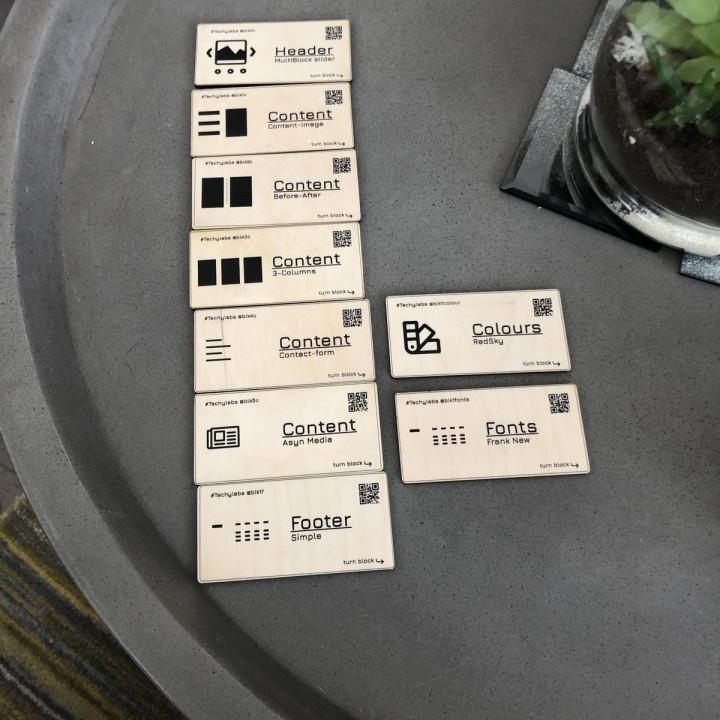
I do not recommend The worst since I change to payment I do not recommend it
Good choice It works at it should be
Its ok Its ok
Shame There should be some law to prevent good plugin to be bought and perverted by spammers and hackers
the metrics, exactly i like metrics to be exact, exactly what it does..
Author hijacked userbase of great plugin to push adware I used GADWP on all my sites. What a surprise, when after update, GADWP was gone and ads poped up all over WP admin…
Useful Information This program offers a lot of useful information. Allow me to see my website activity on a day to day basis along with new or returning viewers and much more.
Very Good Software Good work! Thanks! Jon
ExactMetrics Changed – This is now just AdWare DO NOT USE THIS PLUGIN!
ExactMetrics has disgustingly changed and this product has become nothing more than adware to sell you their pro plans, you get virtually zero functionality out of the free version, they continue to gut features from the free version to sell you a premium plan while cluttering you’re entire dashboard with ads and upsells like no other product in the Woo ecosystem I’ve seen.
This plugin was so simple but they’ve ruined it TITLE