now there’s pros and cons to this the pro is that there is whenever there’s an up there’s a slight chance that your website will break and if the update is done automatically without you even knowing your website to break and you don’t even know where that that’s a possibility not aware and update happened you not know where it’s broken and it could be a certain amount of time before you can figure that out however if you do the update manually when you login to your WordPress dashboard then you know the site could break within a few minutes so you know to check and you will know right away if it does and if you’re really good you do a backup before you do the update which is something that also doesn’t happen when the updates are automatic and the con is if you disable automatic updates you’re losing on instant updates for security a lot of updates in the world press Corps files are maintenance and security releases and so you should update them as soon as you can
and it was done automatically those security patches are Platte immediately so there is a balance I don’t have updates done automatically whenever I can avoid it just because of the slight chance of a breaking but I do make sure that when update is available I don’t update my website
and before update them I back them up
so in this video I’m going to try to disable those automatic updates inside of your wp-config file so inside are Hosting account
in this case I’m using HostGator for our demo site and if we scroll down we’re going to find the file manager icon we click on that
and then we find our site whatever website working on and we keep the show hidden files checked cuz I always have that checked it’s not required for this video and have it checked anyway and we click on go and this will load the file manager and you can do this via FTP as well if you’re more comfortable after you pee and what you want to do inside the file manager is find the wp-config.php file click on it and inside of this file anywhere above where it says that’s all stop editing happy happy blogging anywhere above that you want to add this piece of codes I’m going to paste in right now
can you also find this code below the video so you can copy and paste it from there but basically it says the hey you know the wp auto update to the core false we don’t do that and so before the update happens it checks this file and that’s it says okay not allowed I won’t do the update and then one that’s in there but quick on Save changes
then we go back to the dashboard oversight refreshed the dashboard make sure nothing’s broken
go to visit the site go to the homepage make sure everything still function the way it should
and everything’s fine so I didn’t I didn’t didn’t break anything and now those automatic updates are disabled and now it is on me and it’s on you if you disable them as well to make sure you do update your WordPress site as soon as I please are available I hope this video helps you and is beyond all past and do you feel any left please make sure you like this video If it helped subscribe to your YouTube channel check their social media and check a WC learning lab, we’re right about WordPress every single day talk to you soon

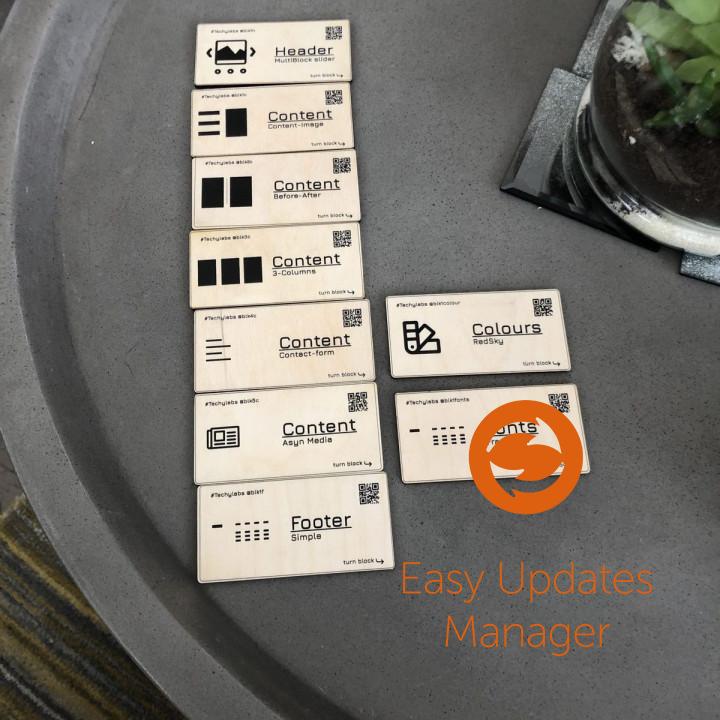
Nice nice plugin
bad idea, not working at all this plugin is not working at all… this is nothing
worthy worthy
Does everything it ment to do Seems good, Looks good, and is smart.
Good job
Excellent Exellent plugin. Gives you control over spurious updates.
Deceiving Plugin I have a client who had this plugin on their site. I couldn’t search in the Plugins section for a new plugin, this one causes an interference with the Plugin directory. AND when installed it makes it looks like all of your plugins are up to date when they aren’t! Very unsafe!
Super… … nothing more to say.
Muy buen plugin. Lo recomiendo ampliamente. Excelente funcionalidad y muy intuitivo.
Gracias!
Gerardo Reynoso
México
Excelecnt plugin We use this plugin for a long time. It is very usefull and must have on every site!
Good jobs Good jobs!