if you want to enable a dynamic featured image in your WordPress that in that case login to your WordPress dashboard and then go to add new Under plug-in section
now if you search for a given plugin that is dynamic featured image
and then installed this blocking
now finally activate does blocking
once the plug-in is activated successfully go to Agnew under code section
now here and a new Boost along with the title and body finally select featured image from the local PC on the right hand side
you can upload a new image and then select and continue
in this be your disposed contains a new featured image that you applied now if you check your web page you will find your featured image getting displayed in your post
you would also be able to see this featured image as a post comment when seen from outside
you can easily edit the dynamic featured images directly on the spreadsheet just go to the columns created by the dynamic featured image plug in an end of the image URL once you’re done click safe to apply to changes some advantages of using this method are that you don’t have to open and save the post one by one plus you can order complete the cells below or copy and paste values between columns
when adding Post in bulk you may not always want to ride with them also the wp sheet editor allows you to filter them so that only added the ones you want
to do this we will open the Search tool which allows you to use any field as a search parameters such as keyword author categories tags Etc just out of the parameter you are going to use in the correct field and run the search
or if you prefer you can choose specific entries by checking the checkbox selector on the left
after we have filtered or selected the post we want to bet it will first hear you to sit the same Dynamic featured image for all the filter supposed to do this open the bulk edit tool then depending on the way you selected the post you will choose an option here to edit them
selecting which lot you are going to have the dynamic featured image will set it for this one to sit value was the edit type and enter the new image URL here finally executed in the same Dynamic featured image will be out of do all the filters post
now let’s learn how to replace the dynamic featured image for all selected post so open the bulk edit tool then select the best option to write at the Rose you want selecting which lot to replace the dynamic featured image choose replace enter the old image URL here and the new one here
finally executed in the old Dynamic featured image will be replaced by the new one and all post that had it
another task you can easily do is to remove the dynamic featured image for all selected post let’s open the bulk edit tool then select the rose duet it
select the featured image field you want to go out it will select this one for this example now select clearvalue is the edit type and execute
here you can see that the dynamic featured images from the selected post have been removed its really easy to write at the dynamic featured images of all your entries with a WPC editor plug-in since you can’t edit the values as if you were working in Excel or Google Sheets or you can use the search and bulk edit tools to be able to edit hundreds of entries at the same time
remember that you will find the link to download the plug-in in the video description as well as the link to review our written guide we have live chat support on our website in case you need extra help don’t forget to subscribe to our YouTube channel for more video tutorials

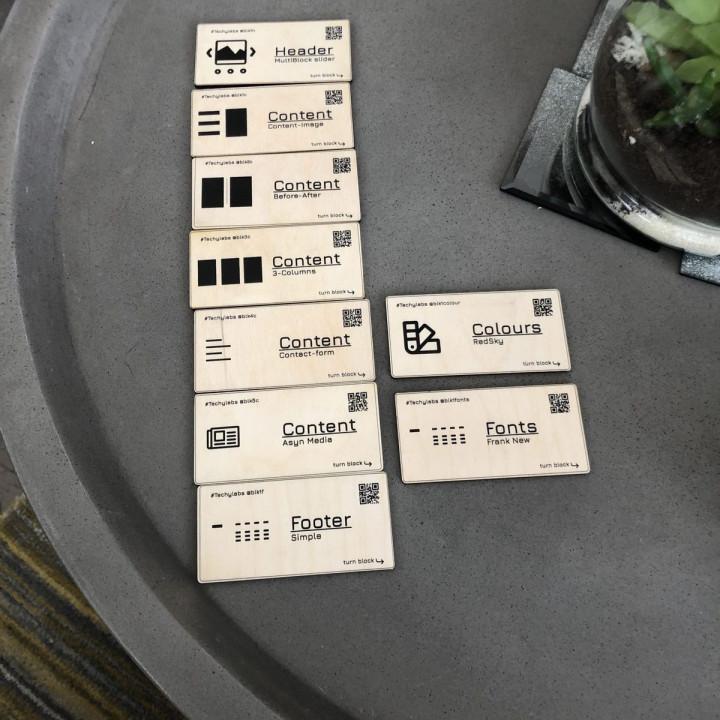
Very good plugin! Doing it’s job as required.
Worst plugin ever DO NOT purchase the Pro version of this plugin. It does not work as described and has terrible documentation. Emails sent asking for a refund have been ignored. Looking though the support forum I can also see that support for this plugin is non-existent. These guys don’t care about their customers or the quality of their work.
Works fine! Well done guys!
not a good review word of advice for those looking to buy the pro version… don’t!!
Truly a master piece in terms of terrible development and documentation..
I am in awe……
Gets the job done! This is exactly what I needed so that my client could add multiple images to a custom post. I’m able to customize the template and it all works perfectly.
Great Plugin – Amazing Support Definitely get this plugin if you need more featured images. It works wonderfully and the developer is really great at supporting the product!
Works great with a little code I got the free version working perfectly last night with WordPress 5.7.
The description says the plugin will “add any number of featured images … without writing a single line of code”, which is a bit misleading. The plugin provides a GUI interface to flag images as featured, but to actually have the images appear on your site you need to write some code.
Stack Overflow to the rescue. I found this snippet there and got it working:
if( class_exists(‘Dynamic_Featured_Image’) ) {
global $dynamic_featured_image;
$featured_images = $dynamic_featured_image->get_featured_images( );
//print_r($featured_images);
//You can now loop through the image to display them as required “;
“;
foreach($featured_images as $featured_image) {
echo “
}
}
Detailed instructions for those who, like me, don’t know PHP at all:
Go to Appearance/Theme Editor
Double click on the part of the site you want to add featured images. This will probably be ‘Single Page’ or ‘Single Post’, but it could be ‘Theme Header’, ‘Theme Footer’, or whatever.
For most pages, you’ll want to paste the above code into ‘the loop’. If you don’t know what ‘the loop’ is, it’s worth looking in to, as it’s probably a bit different on different themes. On most themes, pasting the code anywhere between while (have_posts()): the_post(); and endwhile; should work. But where you put it in relation to other things in ‘the loop’ probably matters.
Note that everything between the quotes, after the word ‘echo’ in the code above is what will appear on your page. So any other stuff you want to add (list items, div tags, etc.) needs to go in there.
If you’re adding any attributes, use single quotes or your whole site will bork.
Have fun!
Hope that helps. And thank you, Ankit, for a great plugin!
Great plugin Its really useful and its works well
but its a bit hard to use for someone like me that not much familiar with coding.
it could be better if we have some shortcodes for this plugin , so we could use it much easier.
bytheway , thanks to the author.
Not Getting Second Image I installed this plugin and also added the two images in post, but it doesn’t show me the path of second image. I wasted my 2 Hrs to find it.
Does not work This is a poorly documented, poorly coded half-done plugin. The plugin, if you read the fine print, assumes you would go to a github page, and follow vague instructions on what functions you need to call in your theme… as if this is something that the average user can do.
It is a great idea to show many featured images… it is a pitty you have a be a coder, to create your child-theme and hack it to get this to work.