then I’m going to fight the name of up again which is easy custom side boss into the search input
this will show list of plugins so make sure that you select easy custom side bars by titanium themes click the install now button wait for the plug in to be downloaded and installed on your WordPress site once it’s been downloaded and installed please click the activate button to activate the plugin
another the plugins been activated we can go back to the front end of the website to demo the plugin
so as you can see I’ve set up a simple down my page here and there’s a default sidebar that we’re going to replace on the right hand side I’m going to show you how easy it is to replace it so I bought without you having to any kind whatsoever let’s do this I’m going to get back to the Ogden area
I’m going to hover over the appearance menu and click sidebar Replacements this will take you to the oven screen where you can create and manage your own custom side part Replacements so so you create a sidebar replacement I’m going to give it a name so in this case it’s going to be cold my custom sidebar
I’m going to choose a side bar that I would like to replace on the front end
I’m going to give my slidebar description
and this description was shot in the abdomen area then the next step is to choose where on the website I would like this replacement to take effect so there are a lot of options and we encourage you to explore for yourself you can add this Oddball to old posts or Pages or specific Pages or categories but in this example we’re going to add a specific page
I’m going to add that to my sidebar I click create so I thought
now the outside bar has been created we can go to the Wichita Area I’ve been screened and manage a custom so I got that so I’m going to have the appearance
unless you can see a custom Side bar is showing up on the screen so you would add widgets to this like you would to your normal with your areas and sidebars it’s exactly the same so I’m going to add an example which area so we can see this take effect in the front end
some example texting here
Connecticut the save button
then I’m going to visit the front and again and if you look on the right hand side we’ve actually replace that side door without own custom sidebar so that’s just a quick introduction on how you choose to use a plug-in if you have any questions please give me a shout in the support forms will happy to give you a hand anytime please leave your comments down below would love to know what you think and we hope that you find this plug-in useful and if you found this video useful please like And subscribe to the channel as we have more tutorials and videos about where press on the way thank you
once this plug-in is installed you will see a new menu item in your dashboard called sidebars step to add lesson tags to course content for this go to learndash LMS then lessons
filter the lessons by course
you now have a list of all the lessons in a particular course
select all of the lessons
Thunderbolt action select edit and click apply
now we need to add a custom tag in this example PHP course
all of the lessons that we selected in step 3 now have a lesson tag we did this so that we can specify a sidebar for these specific lessons
step 3 create a custom course sidebar by going to side bars and then click at new
select lesson tags from the content type and choose the tag we created earlier PHP course
our new sidebar will now appear on any lesson with a pH P course tag feel free to go through the other options as well as there are some pretty neat capabilities in the content-aware sidebar plugin
for instance you can schedule a sidebar to appear only for a certain amount of time
the last thing we need to do is to determine while we want this sidebar to do for this select replaces the action select main sidebar is the target sidebar click save
after this we need to add widgets to our sidebar add your desired widgets to the sidebar
step is where you determine what exactly you want to show in your sidebar find the widget area that has the same title as your custom sidebar had the specific widgets content that you wish to add for the course click save that’s it
thank you for watching please subscribe to our channel for more videos related to learn Dash and don’t forget to click the Bell icon

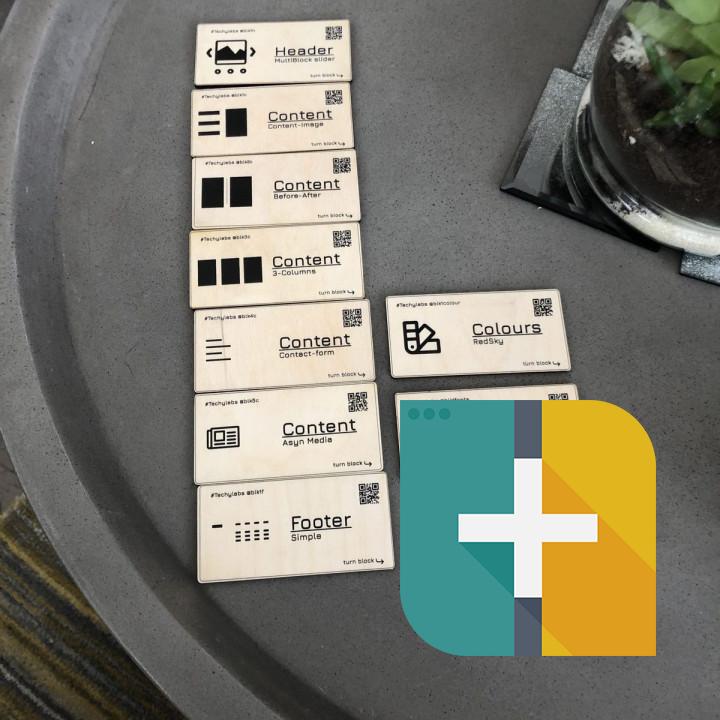
Great plugin, simple configuration Works great, helped us to resolve issue with multiple custom sidebars. Tested in combination with https://wordpress.org/plugins/page-list/
Thanks a lot for nice plugin.
can’t target woocommerce product category archives If you are building a WooCommerce store, looking to have a custom sidebar for product category pages, this plugin is not for you, as you cannot target woocommerce Product Categories. I looked on forum and they said they can not target woocommerce product categories, but you can set widget visibility. I have many, many product category pages with a long list of widgets (for filtering the products); I’m not setting ‘visibility’ for each widget. That is so time-consuming and cheesey. Was disappointed this plugin did not work as I needed, as it mostly looked very good. I like the separate area for the ‘custom’ sidebars, shame I could not target a custom post type category. I tried about 4 plugins for this which did not work, the only one that did is called ‘Easy Custom Sidebars’ which is old and untested with current version, but worked fine.
Works but… It works, but it just hide by css the main sidebar where you don’t want to display them, the html code will still load in all pages even you specified to be loaded in just some pages.
NOT compatible with the new widgets edit WP 5.8 Custom sidebars is great plugin, but I got a notice that “Custom Sidebars plugin is NOT compatible with the new widgets edit screen (powered by Gutenberg). Install the official Classic Widgets plugin if you want to continue using it” when I update WordPress 5.8 version.
Does anyone also have this notice? and is there any effect?
I use Flatsome Theme, and everything still looks good.
Doesn’t Replace Really easy to use and set up. But unfortunately it didn’t replace the default sidebar on the page I needed it for. I used the new sidebar feature on the back end and it appeared there, but not seen on the front end.
Wonderful plugin One of the best plugin I have ever installed. Support is great!
Perfect tool This is a really perfect tool. Works without any problems didn’t have any installation or configuration problems.
Excelent Plugin This plugin saved me hours of headaches with a premium theme that was not flexible at all. I’ve been using it for almost 3 years and has never broken my site. Thank you
They abandoned the paying customers We were paying them and using Custom Sidebars Pro but the plugin suddenly disappeared from their store and now we are left with half working plugin. I tried to replace the premium one with this free one but the existing widgets created using the premium version get messed up by the free version. Nothing works as it used to work with the premium version.
I have canceled the subscription and will never ever use their services.
impressive plugin For a free plugin this has a lot of functionality and I only hope will continue to be updated. Thanks for the great work!