the emails are we standing here my contact form 7 webforms we’re just not being delivered to my email inbox didn’t seem to matter what email I was using that I was using a dedicated email or GoDaddy or email or Gmail so I was pulling my hair out and then I found out that crucially for certain hosting providers it seems you need to have a subject
a specific subject in the subject section of the contact form now how many contact details you might not have a subject you probably have left at 6 so you might just have it is they default unfortunately if the user does not into the subject often the email will not be delivered for some reason these on GoDaddy it just does not like not having a subject title that says right when I’m not delivering that technically that’s that’s the long and the short of the matter so what you do just basically got your dashboard contact phone
where is the subject change where it says the default your subject and type something in there so
email from
contact
and then say that
and now I know for a fact that on GoDaddy hosting this this could well be the problem I’m not sure about other ones but this is my experience so change the subject to something you can leave it blank but make it the required field because that has to be something in there other than they default your subject to me I just put something like email from contact with you know anyway I hope that fix Works chess
here you’ll find all the tools you need to create new contact forms for different parts of your website or re-edit the existing ones you’ve made to create a new contact form press the add new button for now we will work with an existing contact form its created automatically during the plugin installation click edit to modify the form
open the mail tab the most important settings you need to Define are located here
let’s review the basic conditional Fields use the to field to specify the email address you would like to get notifications to when someone uses the form in the from field put the email address you would like customers to receive the automated emails from it should be a valid existing email address in our example we’ve used a mailbox configured in the same cpanel account where the website is hosted no additional steps are required in this case
if you’d like to use your Gmail account or any other third-party mailbox in the from field you will also need to switch from the wpml function to the SMTP sending method this will require you to install an additional SMTP plug-in such as WP mail SMTP we have a tutorial on our knowledge base about it linked under this video
good news you can figure the basic settings for your contact form leave the other field untouched for now press save to save your changes
if you want to customize your contact form for example enable recaptcha for auto-responders check the contact form 7 official documentation the link is below the last step is the publisher contact form find the short code under the name of your contact form and copy it down you can add it to the existing post or create a separate page with the contact form we will create a new page here for this hover your mouse over the pages menu in the sidebar of your WordPress dashboard and choose the add new option
Define the name of your page will call it contact us
haste the short code to the body of the page click on the publish button to save your page you will be asked once more to confirm the action press published once more you will see the notification that the page has been published on your website click view page to check it congratulations your contact form is now available for your website visitors any submitted form will be sent to the email address specified in the two field thank you for watching if you have any questions please post them under this video or check out our knowledge base at namecheap.com for more tips and support

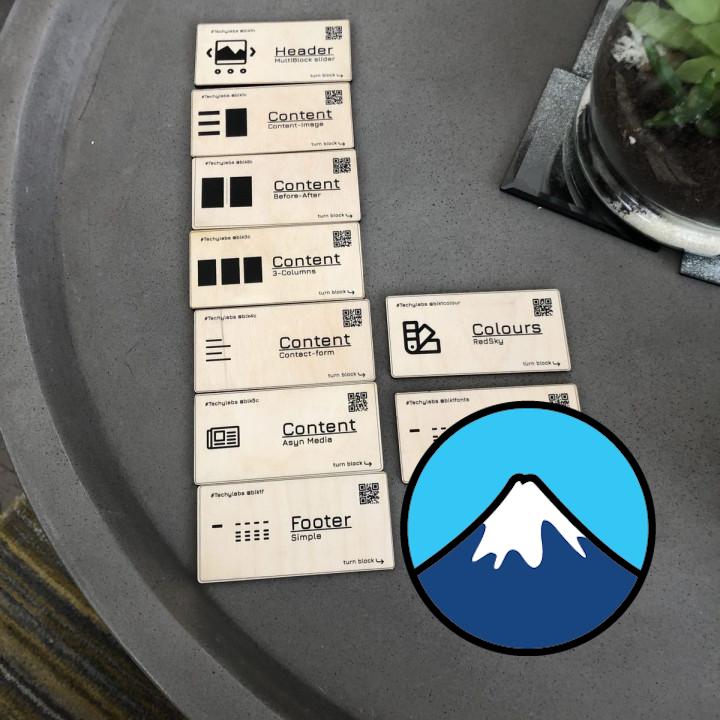
White page on 5.5 I try to view the contact modules but i receive white page.
Php 8 – Latest WP
it doesn’t work I have just downloaded and integrated it with my Mailchimp list but when I Have tested it by signing in as a user on my contact web page it keeps saying :
“There has been some error while submitting the form. Please verify all form fields again.”
Please let me know if I can solve this issue.
Thanks in advance !
The true classic, works perfectly I really don’t understand why so many 1 star reviews. The form has so many features that have to be paid for in other forms.
Yes, it’s not as easy to use as others, but it’s still one of the lightest and always working forms for wordpress.
Great plugin This is very simple but very effective forms solution! I like it very much!
Perfect! The ONLY contact form! Amazing plugin! Works great! This is amazing! Truly one of the most powerful and useful plugins out there. Absolutely necessary for every website! Plenty of options.
Thanks so much for creating this!
Works Pretty well I had a bit of frustration in the beginning, mostly because of my newness in the field, but I was able to add my flair to the contact form.
Really Awesome Love It What a relief to have found a plugin that works seamless first time within five minutes of activation. It is so easy to use and really awesome.
If there is anything that is free that works seamlessly then this is one of those plugins that deserve a donation.
Thanks very much i once again have faith in WordPress. Please continue with your awesomeness, you are a blessing to many.
Super simples, funcional e eficiente Gosto desse plugin, gratuito, simples, funcional e eficiente. serve ao propósito qual foi concebido. Show!
Need to integrate with payment gateway This plugin has made history in WordPress age. Now if it brings any add-ons or scope to integrate with various payment gateway, it’ll be very helpful for us.
It’s good when it’s working, but not if you need support Once the plugin was updated to 5.4.2 I started having issues with the recaptcha v3. All the forms are being flagged as spam. I’ve already submitted a ticket but the author stopped responding. I jumped on a thread that had the same issue and the plugin author stopped responding as well.
Other than that the plugin generally works well. Just make sure you don’t have an issue because their support is very poor.