the tiny MCE Advanced plug-in gives you a lot more tools and options in the standard text editor I’ll take you through the quick-and-dirty setup of the tools I use the most and you can customize to suit your needs from there you can have up to four toolbars but before you fill them up keep this in mind the top had or has dropped down to have all the tools listed you can’t see them from the setup screen but when your in your text editor editing a real pager post you can see them so I would advise only having the tools you use the most in the actual toolbars that we’re going to move tools back and forth between the toolbar and unused button area by clicking and dragging them in so let’s get started
we’ll need to leave the first few including our paragraph drop down with our headers as well as bold italic block quote unordered and ordered list
now I take out the left and right alignment tools just click on them and drop them anywhere down here
and then leave the make and break link tools and then I use keyboard shortcuts for the undo and redo but you can leave them in if you like next I remove the font family
infant sizes
and then leave the Indian and out Dent tools
remove the clipboard
and then remove the clear formatting
as well and then leave the special character and more tag and the text color and then remove the table creation tool
what’s that a few of the other tools I use most often from the unused buttons area
let’s grab the horizontal line
and a quick tip about placing these things when you first grab it from the unused buttons area it’ll be really big and could be hard to place so drop it anywhere it’ll go little it’ll be a lot easier to place then I’m going to grab the anchor link tool. Up here with my links
and scroll down a bit
get the background color tool
that right next to the text color
and then you’re definitely going to need this toolbar toggle and put it at the end of the first toolbar so you can turn on the second toolbar okay that’s all the tools now scroll down today pants section
I always turn down the key paragraph tagged option this ensures that the editor writes well formatted coat and you have to have it so that you can use iframe code for videos to okay those are all the must-have tools and options we need be sure to scroll back up and click the save changes button when you’re finished I hope you’ve enjoyed this quick and dirty set up of the tiny MCE Advanced 40th be sure to visit like a.net roll down just a bit and see the sights it says courses library for the full tutorials on all of the tiny MCE advanced settings as well as settings for other popular plugin

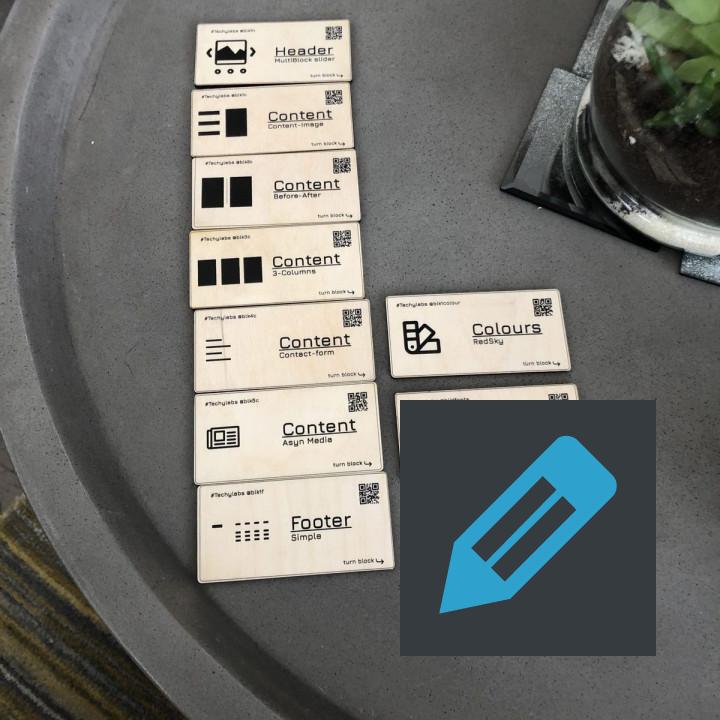
The best editor The best editor for WordPress. I hope it will be soon compatible with WordPress 5.7.
Awesome! As a beginner in WordPress I was looking for more options regarding the layout of texts in the classic editor. Finally found it! What an insanely good plugin. Understandable with a lot of possibilities. It is so good that it should be a core part of WordPress. Therefore an absolute must have for every “Classic Editor WordPress” user. Hope the developer will continue with it for a long time and further develop the plugin (although it is already very extensive).
Essential plugin if you want a word processor Used this for years and it is my all time favourite plugin for the WordPress editor. It made the transition to Gutenberg so so much easier.
I also like the way other plugins integrate with it.
Long live the Classic Paragraph block!
Needs Ability to Add Fonts It’s mind-boggling that after all these years, TinyMCE still doesn’t have a good option to easily add fonts. Yes, KV is available, but it’s limited. There really needs to be an ability to simply pull in all the Google fonts as needed. I’m amazed this still isn’t an option. PLEASE PLEASE PLEASE ADD THIS!!!
Old Faithful Still the best editor plugin for WordPress
Clear Formatting does not do anything “Clear Formatting” option does nothing in Gutenberg. Leaves all inline style=” attributes in the html.
Really good, terrible emojis Using for a bbpress site. Its so useful to have full control over buttons as the users are already presented with so many options. Nice interface, all the options I could ask for.
The available emojis really suck though! They look like its 1999. Yes, I know that we have our own emoji keyboard on our devices ð but computer users don’t know that. I know its crazy but true. The wp-emoji set are really beautiful, why not using them?
good plugin good plugin
Lifesaver in WordPress All of a sudden, all the paragraphs disappeared. Read and tried different options, nothing worked, a bald spot appeared at my head 😉
After installing this plugin, and “Keep paragraph tags in the Classic block and the Classic Editor” turned on in the settings, all is good 🙂
Thumbs UP!
Just what the doctor ordred This was just what i needed, witch was to extend the fuctionality of the default TinyMCE, and this plugin gives me all that i needed, just wish it was a bit more up to date and had a nice and green checkmark with “Tested for your version” 3 months sins last update can be a lifetime on the interweb 🙂