hi my name is Robert in under three minutes I’ll show you how to set up in 25 gallons in your bio using the plug-in had to plug in and serve for magnify and activate the first plug in return then move to appearance menus if there are no man has created for now just click on the link to the name and the blue great menu button at some preferred e x from the left Bays post custom links or categories and move to the next step now open the first item from your menu and choose the perfect matching icon according with the name please choose her house for whom both me page and continue until all the items are set with perfect matching icons
choose the display location then hit save menu now let’s move to the social menu creation. You need to enter the custom lens for every social media profile means to be displayed on something like facebook.com my name or my business name I suggest you to copy and paste everything as it is in your browser address bar when you are on your social profile you’ll be a hundred percent sure that the links are not broken
now pick again to create a new my new name is social Clique great man you move to the next step please do social profile URL the first and second them at the same time to the menu options and set the proper I come for that particular media platform high the level to the next one another custom link for Facebook Facebook profile link added to the man you choose the Facebook icon and again hide the label continue until every social Deaton is added according with your preferences just keep in mind to choose the display location before hitting the same any button
ready to see the results fast and simple now you have to knock yourself you well done
thanks for watching this video if you like it supposed to come and give us a like & subscribe

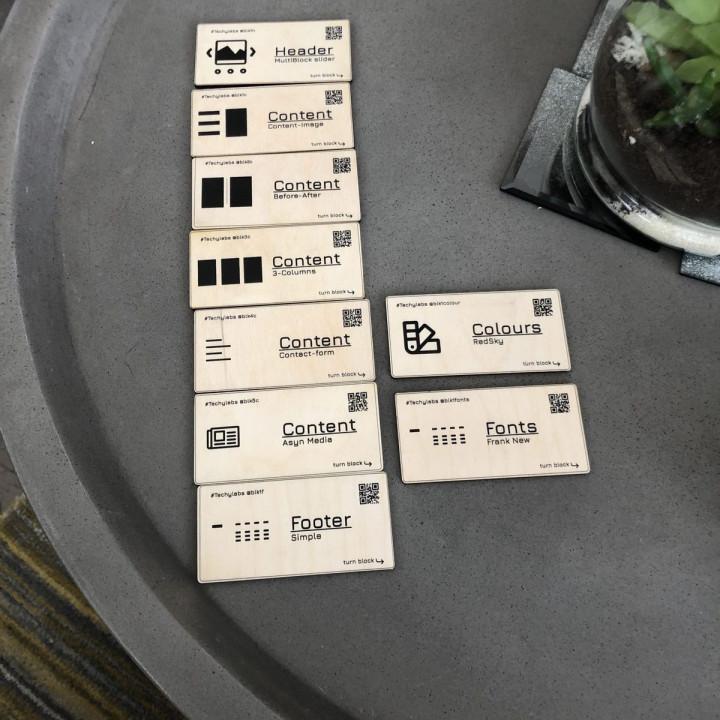
Great plugin! Does one thing and does it great!
Lightweight, useful plugin Easy to use, allows you to build beautiful, not crowded menus.
Great tool, but tricky setup Even with the included notes it wasn’t that easy to add my own icons at the first try. However, it wasn’t the fault of the plugin .. you just can’t simply add SVG files to WordPress due to seciurity.
Just had to find a workaround for this .. now all fine!! 😀
Good Good
Very good plugin but small icon amount I know, I know.
It has many different packs of icons, but they all share the same issue:
They don’t have the latest updates.
For example, the only sports icon I found was the Football in fontawesome, even though FontAwesome has a huge amount of sports icons.
Is there a possibility to maybe update the library?
nice plugin nice plugin but it will more nice if you add option to add our own logo to the menu
Excellent plugin Excellent plugin
Excelent plugin I like it very much. Thx you!
An easy solution, looks professional When you have icons on your website it looks professional and it helps visitors navigate easily.
This plugin gives you the chance to upload your own icons as well, which is really a great feature.
Thank you!
Well designed and thought out Very near perfect. (Though I’ve only so far used the Dashicons and FontAwesome options.) I assume the reason for having the various font/icon options behind checkboxes to enable them is to avoid including unnecessary CSS and fonts if they are not actually used.
I’m pleased to see that style attributes are not written out if they are the default values (thus making overriding with CSS easier without having to use the dreaded !important).
Having default settings for each menu is a very useful feature (note that changes only apply to newly added menu items, which is what you’d expect).
In my case, I want a larger default icon size for a specific menu location, and can easily achieve this using the menu_icons_menu_settings filter:
add_filter(
‘menu_icons_menu_settings’,
function($menuSettings, $menuId) {
$menuLocations = array_flip(get_nav_menu_locations());
if (($menuLocations[$menuId] ?? null) === ‘mobile_menu’) {
$menuSettings = is_array($menuSettings) ? $menuSettings : [];
$menuSettings += [‘font_size’ => ‘1.4’];
}
return $menuSettings;
},
10, 2
);
However, it would be nice if there was a filter invoked from Menu_Icons_Front_End::get_icon_style() so I could also easily override the defaults used for comparison when generating the front end markup for a specific menu ID. (The menu_icons_default_style filter applies to all menus.)
(Also, I think you can use the nav_menu_item_title filter instead of the_title to more precisely target the menu item ‘title’.)