in work books with lots of data when I’m looking for something I sometimes have trouble finding a specific word or phrase that I know is in there somewhere to find feature can help by searching the workbook for you just click find and select on the ribbon then choose find
and type the word or phrase you’re looking for
when you’re done click find next in the dialog box
if the word or phrase is found the cell containing it will be selected at times you may find that you’ve made a mistake throughout your workbook or you need to swap a certain word or phrase for another word that you can use the replace feature instead I actually need to change the name of this department from accounting to finance
to continue go ahead and click replace and it will jump to the next instance automatically if you want to skip the current instance without replacing it click find next instead
alternatively to replace every instance without having to review each one click replace all
and the entire workbook will be updated
when it comes to using replace although it’s important to remember that it could find matches you didn’t anticipate and might not want to actually change generally speaking you don’t want to use replace all because it doesn’t give you the option of skipping anything you don’t want to change so you should only use this option if you’re absolutely sure that it won’t replace anything you didn’t intend it to
now that you know how to use find and replace you can put this time saving techniques to work in your Excel spreadsheets
in Long documents like this one I sometimes have trouble finding a specific word or phrase that I know is in there somewhere the find feature can help by searching the document for you click the find command on the ribbon
then type the word or phrase you’re looking for
the results will show up in the left Pane and will also be highlighted in yellow
you can use the arrows here to jump to each instance of the word
if it’s worth it appears multiple times you can scroll through a list of the results
at times you may find that you’ve made a mistake throughout your document or you need to swap a certain word or phrase for another four that you can use the replace command instead
I actually need to change the warranty review to the abbreviation Sr
now when you’re ready click find next in the dialog box
then click replace
replace all can save you even more time by changing every instance in the document automatically when it comes to using replace although it’s important to remember that it could find matches you didn’t anticipate and might not want to actually change generally speaking you don’t want to use replace all because it doesn’t give you the option of skipping anything you don’t want to change so you should only use this option if you’re absolutely sure that it won’t replace anything you didn’t intend it to
now that you know how to use find and replace you can put this time saving techniques to work in your Word Documents
in a long presentation like this sometimes I have trouble finding a specific word or phrase that I know is in there somewhere the find feature can help by searching the presentation for you to begin click find on the Home tab
type the word or phrase you’re looking for then click the button that says find next
if the word is found PowerPoint will jump to that slide and select the text for you
if you realize that you’ve made a mistake throughout your presentation or you need to swap a certain word or phrase for another there’s a command for that to just click replace on the Home tab or right here in the dialog box
I just need to change the years in this presentation so I’m going to enter that here
when you’re ready click the replace button
and PowerPoint will replace the word and take you to the next instance automatically you can even use replace all to change every instance at once instead of cycling through them one by one
when it comes to using replace although it’s important to remember that it could find matches you didn’t anticipate and might not want to actually change generally you don’t want to use replace all because it doesn’t give you the option of skipping anything you don’t want to change so you should only use this option if you’re absolutely sure it won’t replace anything you didn’t intend it to now that you know how to use find and replace you can put this time-saving technique to work in your PowerPoint presentations

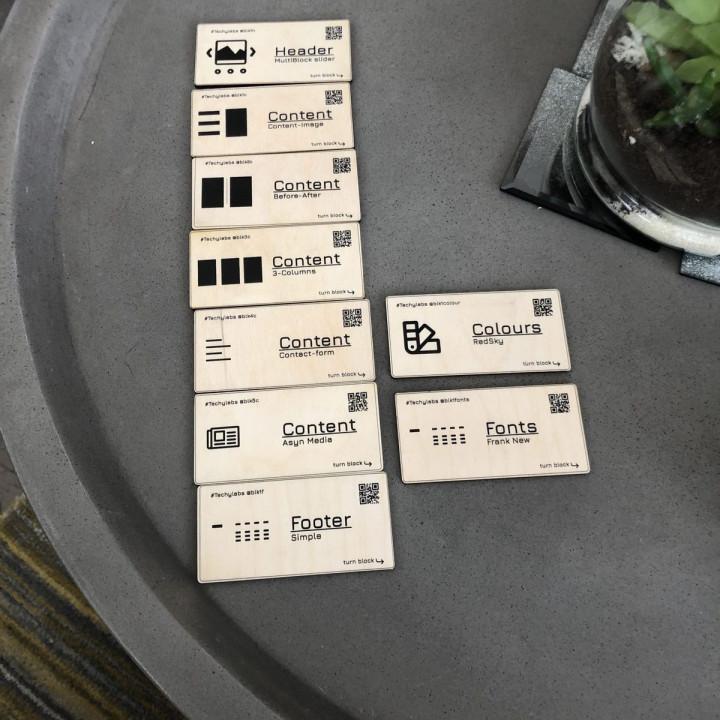
Very useful We get DB backup very easy and fast..
Great plugin very easy to use
Excelente! Es muy simple y siempre me ayuda a migrar limpia y correctamente
How search and replace support regular expressionsï¼ How search and replace support regular expressions. I want to modify .jpg to .webp picture suffix, but I want to exclude external links.
Great plugin, saved me hours of work! Great plugin, saved me hours of work!
Powerful Effective Efficient When I was installing it I read this: Warning: This plugin has not been tested with your current version of WordPress. I have the latest version of WordPress 5.4.2. According to the developer it was Compatible up to: 5.2.7. Nevertheless I activated it because the description of its capabilities seduced me. It worked like a breeze. I tested all functions except one “Replace a Domain / URL”. That too because it was not documented in detail. So I couldnt take a risk. But it has such remarkable features that I coul play it safe. Do mock Run. Get a preview. Take Backup before change. I have two websites both of which had domain changes. I took ginger steps, chose smaller data tables first. Made the changes. Tested the website. added bigger data sets. Made the changes. Tested it out. Then changed the entire site data, with search and replace. Also first I outputted the changed SQL file. And uploaded it. Next time I changed directly. Following this procedure, first site took me two days. In the second site I finished the whole job in one hour. And this was the free version. Need I say more.
Simple, Fast, Safe, just Perfect As already mentioned in title â Simple to use, fast, safe (back-up) â just perfect what i needed.
Genial funktioniert
Excellent Still working with WordPress 5.5.3.
Best DB Find/Replace Switched my multi-site installation from sub-directory to subdomain which completely ruined all my links and images. “You know cause theme developers are not smart enough to store a single domain record entry for all links/images to reference like the one built into wordpress core.” This was the only plugin I found that properly managed to deal with escaped url json string in the postmeta table.