simple social icons right there
I already have it installed install now you just click on that button to appearance
scroll down you’ll see a simple social icon stuff about a quarter here I already have it installed so I’m just going to show you what it looks like so that my sweater and here you can put in a title you can say something like follow me or what not I just left it blank cuz I just like the way it looks on your social media account taken away from your website so just order radius I have it set to 0 so it’s a square foot you can set it to whatever you want the higher you go the more rounded those Corners to the point where you actually be a circle if you have your icon size set to 3650 pretty much give you the circle
Center or right then you have choices for your font color you’re going to need to know the hexadecimal code so my font color is white when it’s covered over when it is being hovered over it’s also right now on the background color is gray and then when you have her over it’s actually that greenish color one of my favorite colors so there is a whole lot of social media accounts that you can add and for me I only have five of them for your social media account
for your email put in your email address you have to start it off with mail to colon and then whatever your email addresses or if you want to go to the URL for the contact faced with that you’re just going to
set up your social this is what you’ll see at the bottom
title it fun for you or what works for you open links in a new window that allows of course if somebody click like your Twitter profile it opens up in Twitter and they don’t actually leave your sight just a preference or kind of what you’re looking for I usually use that I think it’s a little bit more handy but some people don’t like it so it’s your call there the colors are really what’s going to change or make it look a certain way I’m going to just leave those as default right now so you can see what they look like as well as some really just quick changes to make it looks like I can fit in with the rest of your sight you have a number of options it’ll automatically adjust or fit based on what you’re looking for but I’m just going to do a quick add some
at the pound sign should do it looks like a link but you’ll be able to adjust that more for you course and save and if I go back and check out my page it’s right here so it actually looks pretty good and I think a nice fit I think it may be looks even a little bit cooler if you use a white background in use like a dark gray image or icon over there to change that and going back to my widget page if I go to background color and I change that to FFF which is white background Herbert color that’s okay or you could change that to 12 and then icon bunk color you do something like 333 if you want it dark and then he’ll recover over to be light or vice versa and some like 666 which is going to be lighter
is show you that I quick save and then refresh my page and see their dark without hovering in the air by however they get lighter just simply switch those values around and it would do something opposite or coarse grind whatever About You by you that would be helpful or style you can also end this quickly for the About Me section as well you can see why these into your footer and the Grace Slick so I can play them in down here to do that you can either create a new widget so if you wanted a show from both places that would work or just open your footer with one area and then slide it over or add it add a new one over there and it should have saved so if I refresh my page now I got a let’s connect and it’s got that right down there it looks a little plane with just not down there so I might slide something else like my about me or something like that just come out and play around see what looks so I think it looks pretty nice I could also use this butter to area and sign it over to be a pretty good idea
that’s it up so if you think about it they’re imaginary columns here here’s the photo is pretty cool again this is just using the default Genesis widget and I think excellent by default as long as you are using your widget or your social media URLs have you got out your Instagram account and grab your Google Plus otherwise and put those in here instead of just pound signs and save it it will be a great way to have yourself a bike ons ready to go
up one in any way just to show you
social media links do you want these links to open a new window or yes
what size you are the icons 36 pixels use the default he can have them larger of course what is the board already should like three pixels against the default changes you like the alignment the color background colors all the colors and Sauron then when you come down you get to the various inputs that you can use so you can put a gerbil if you like emails to your email it may be anything really I’d love to be able to come
Facebook so it’s always going to be head shaped dies
I am so on and so forth down through all of those when you’re done of course as always get sex changes and then jump over your website and they go serve on the left hand side in the saibaba into that the truth comes out but they are indeed that it’ll fit into that area with this thing it may not be the best representation because that is quite a scene sidebar other course I can always go back and change the size of the actual iPhone so it’s very easy to change that require
that’s all you need to know when using his plug-in though it’s a great way to add you all social media profile links to your website have any problems or questions please feel free to ask in the comments below

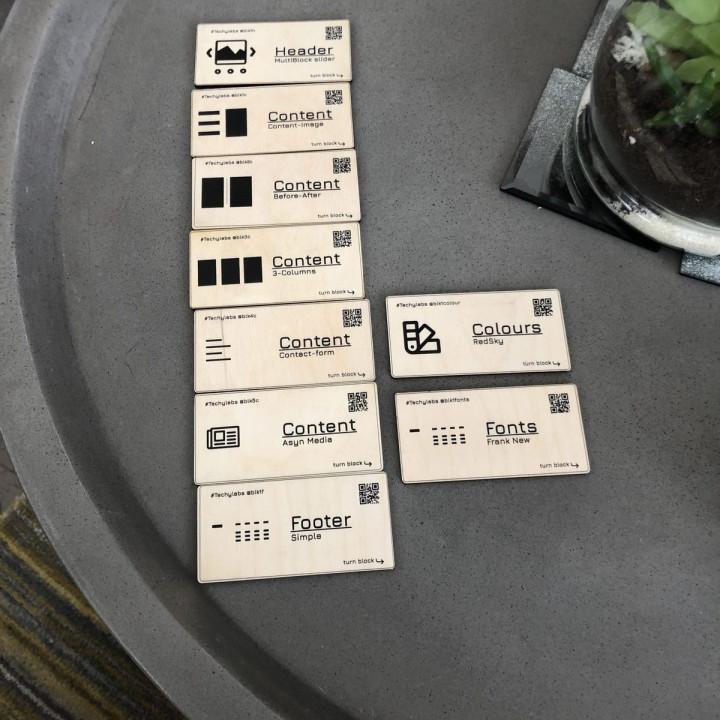
Finally one that works! I had tried several other social plugins before I found this. Finally one that is reliable!!
Styling Feature Not Working When installed in the side bar, it didn’t pick up the styling set in the plugin settings per sidebar install. So, I got an unordered list with bullet points and massive SVGs. Probably need to rework some items in this one.
Not working anyomore This plugin used to be very good but now it has stopped working on gutenberg
Broken Plugin, no updates in 30 days Liked this plugin a lot. Now it’s worthless, since all icons are just a blue, black or whatever color square you pick.
Super simple yet versatile Very easy to use, very easy to customize in line with your theme design.
Use it for every site I build.
No-brainer Solution! Love this plugin and especially love the updates made in October ’18 with being able to style the individual widgets differently now and the transparent background option! Thank you for another winner, StudioPress!!!
Great Simple Plugin I tried a few of the “top free plugins” for social media sharing before this one by Studio Press. I found out that the other social sharing plugins are so full of extra options, popups, and other unnecessary code that they broke my blog widgets and displayed huge blank spaces instead (like a 3600px blank area).
This plugin is super light, simple, well made, and plays well with others. 100% recommend, and I continue to love Studio Press’s work.
Check out their Genesis framework too if you haven’t yet. It is legit and has some of the best WordPress themes and resources available imo.
Simple Just Like The Way I Want It For someone simply looking for social icons, this is it! For the Genesis Framework, this one is minimalist and simple. Clean and crisp. ^_^
Like but no telegram Like but no telegram
Broken from most recent update I have over 1,000 clients use this plugin, the most recent update broke the ability to change the font color for the icon, it will change to whatever the background color is set at. Fix one thing and break another.