and we’ll go here and setting screen General tab
they should be enabled and there should be any messages saying that you don’t have Lightspeed server install sometimes this is on I always turn this off and it’s fine just like that
okay. I leave us alone xclusive I might exclude any URLs that have formed a contact page or form just go ahead and put the the last part of your page URL in here
okay optimize I like to have all of these off
including this one this is fine this doesn’t do anything if this is off I leave this off and I usually leave this on
okay and then for tuning
combine Jared it really doesn’t do anything
this is totally fine if you don’t want to mojis to you can just say what their I like lazy load images off lazyload iframes on all that’s fine
CBN enable your CD and here to give cloudflare go to the bottom and they will put in the information there
by the way if you if you’re not on light speed server you can use their quick Cloud API that’s really cool
you sorry I don’t miss that most people don’t have to do that I’ll get cash I leave this off unless your eyesight is crunching a ton of numbers then you can turn it on browser cache should stay on and if you turn it on and you will first off you can win turn it on if you have meant a score Reddit and if you do have both redis is the better one
but in most cases office find a bug we don’t mess with crawler we don’t mess with unless you do have a crawler and your server if you do have a call on your server and it’s your PPS over I highly recommend that you boost us up to the two or three basically the max number of course that you have threads on you can increase this 26 interval between crawl and roll 300 300,000 s it’s actually 84 hours so I like to do something like
32000. Set every 8 hours and if you do 16 that’s every 4 hours so I like to do something like that go to do here and take off
and that’s it those are my favorite settings that my favorite safe settings and then from there if you want to go a little more aggressive you can speak a little more that’s it thanks for watching
let’s get started with checking your own server
first open your browser and go to menu tools developer tools
make sure you’re in the network tab
click the box to disable the browser cache this makes it so each request will visit the server
go to website
you’ll see it shows cash missed you when you refresh it it should show cash hit if late fee cash is enabled
so let’s check if late fee cash is enabled on the quick Cloud Server next
first make sure you have Dynamic and static cash enabled in your quick. Cloud CD on setting
then go to your browser and famous before go to menu more tools developer tools
make sure you’re on the network Tab and click the box to disable cash
now go to a website and you’ll see Quick Cash Miss
this indicates the status of the cash
this indicates the CD and noted that the website is being served from continent country and city name
on refresh you’ll see cash hit if cash is enabled on the quick Cloud Server
if you believe you should see a cash hit after refresh but you see a cash Miss please let us know
and that’s it it this video helps you make sure to give it a thumbs up and subscribe to our Channel thank you so much for watching and have a great day
start by logging into your WordPress dashboard
click plugins than add new
search for the lightspeed cash plug in and install an activated
now that it’s installed and activated let’s click Lightspeed cash then General in your WordPress dashboard
click the request domain key button
refresh the page and you’ll see the domain key has been filled in
Click the visit my dashboard on quick. Cloud link
now we’re going to log into our quick. Cloud account
now let’s go back to your WordPress dashboard and to your shared IP address in the server IP field
then click save changes
now we’re going to turn the cash and features on if they aren’t already activated click Lightspeed cash then cash in your WordPress dashboard menu
make sure the enable cash option is set to on
you could also go through the available tabs for more specific settings
click save changes
if you want to erase or Purge all of your cash click Lightspeed cash then toolbox in your dashboard menu Click The Purge all button
the crawler tool reviews your site for old content and updates the existing cash you can perform a manual crawl by clicking lights be cash then crawler
and clicking the manually run button
to set up an automatic crawl click the general settings tab
switch the crawler option to on
then click the save changes button now and someone visits your site they should be served a cached version of your content this should result in a faster website experience
thank you for joining us for another video in our WordPress series check out our work best education channel for more helpful tutorials and feel free to like this video or comment below and let us know what you think
check out our inmotion hosting support center for help with your website we provide thousands of step-by-step guides videos and much more to lead you towards making your online project a successful ones you can find us at ww.w. Inmotion hosting.com support

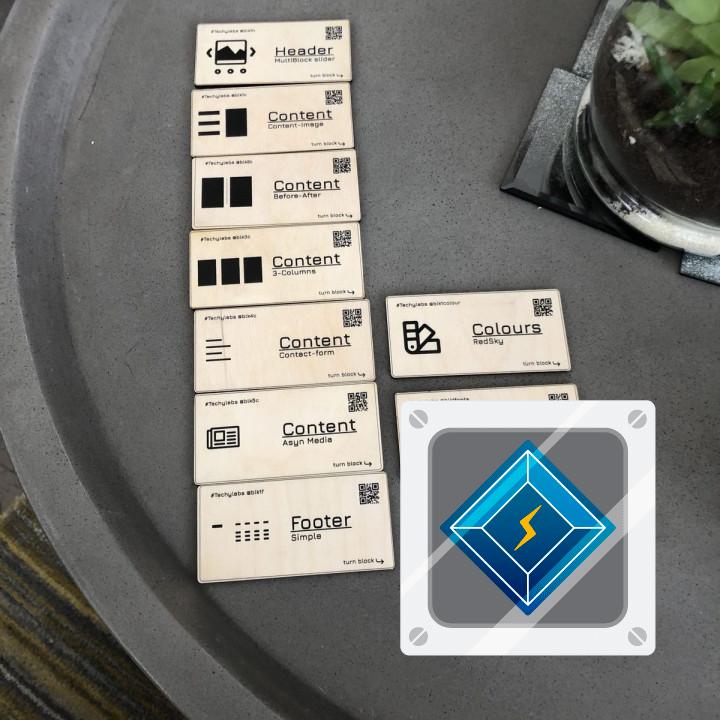
ÐÑлиÑнÑй плагин ХоÑоÑий плагин ,оÑлиÑнÑй ÑезÑлÑÑÐ°Ñ ÑкоÑоÑÑи и пÑоÑÑой в наÑÑÑойке.
0 faster than .. Canât believe Works like Ferrari 🙂 Thanks.
Very good Very easy to use
Better than any other Since I switched to Litespeed, there is speed and everything works as expected. Previously I was using wp rocket and it was a real pain with updates…never know if it will break.
Excellent! Performance improved magicallly, thanks to the team
Excellent Excellent
Very happy with it I’m very happy with it. Free, a lot of options, nice performance…
Great Cache Solution It’s really Great Cache Management Solution with image optimisation, CDN and more. Thank you guys
Awesome Technical support from the Litespeed team has always been friendly and helpful. They’re also pretty quick at solving any problems that come up. Litespeed server with quic.cloud is the best combo too.
Best WP cache plugin ever You killed WP Rocket