after activating the plug-in simply click on the settings
no let’s configure the plug-in now go to the middle section and click on the from mail and the mail that you want to send until my business email from that image the word Prestige audio site will send the email Phyllis and durable email
after that until you are from name or you can cut the check boxes that I follow the steps that I will be doing now from the Miller select the option that you have if you’re using a Gmail you can see click on Google I’m using an SMTP now let’s go to the main email account if you’re using C panel go to the email account section on any other services go to the email accounts not simply click on connect devices if you’re using C panel now he will get to settings that is the configuration know simply use the secure SSL settings and copy the main male server SMTP host
click on SSL go to the options that are available
click on SMTP username knowledge check out username simply copy the user name all the business email that you have entered
after that enter the password that you have set for a business email in your shower now I’ll enter my password and simply click on Save changes
now you can see that we have successfully connected our business email with the VP SMTP plug-in now let’s test if it’s working or not
go to email Test Section
and enter the email address that you want to reserve the test not simply click on send email now let’s open the Gmail and check if you have received the email from a site
as you can see that we have received an email from the plug-in installing oversight let’s click on that
as you can see that we have successfully connected a business email with the WordPress site using an SMTP plug-in the plugin has successfully connected
using this method you can connect and solve the other problem specially for e-commerce website
thanks for watching this video till end if you like this video make sure you hit the thumbs up button
this screen will let you configure the sending options for email from your website in the from email box enter the email address that you want to appear to recipients of your emails such as info
at your website name
the from name is the
name you want your email recipients to see such as John Doe or Jane Smith or simply
information
in the mailer option select other SMTP
and you want to set the return path to match the from email you don’t do this some of your email messages may get lost when people reply to them
in your other SMTP configuration you want to enter the host name of your SMTP server
Port you want to use that will be supplied by your email provider typically 22 or 587
you want to use TLS level in cription or the other encryption option that your email provider has specify
you want to authenticate against your account which means you’ll be logging in to the email server to send and receive emails
put in your username that’s typically your email address
and then enter your password that you use to log into your email
save your settings
now you’re ready to test sending email simply enter an email address that you would like to send a test email to
and click the send email button
your email was sent successfully
if you have additional questions or interested in having your email setup for you please contact support at obsidian web hosting.com will be happy to assist in whatever way we can for more information on how to set up your WordPress website with obsidian web hosting check out the additional video tutorials in this series

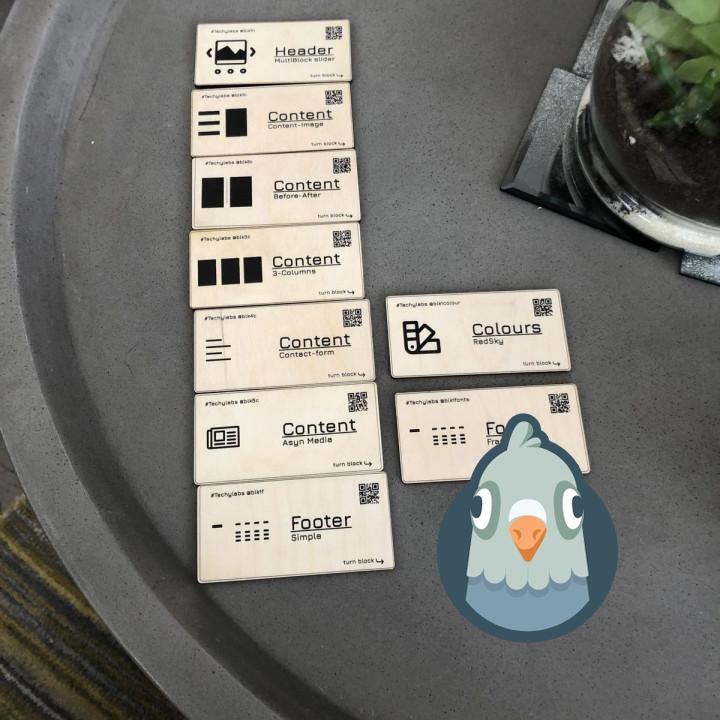
Go-to plugin for SMTP Thanks!
Great. Using on several sites Just perfect. Paired with Sendinblue free tier it’s an easy solution for solid SMPT solution.
Thank you for the great work.
Champdor
Easy to use Easy to use, the tutorial is easy to follow too.
Everything is working perfectly, thank you.
A great plugin ! works every time…. easy to install and use
Maria D. Excelente aplicación,me encanta su facilidad y tantas opciones como tiene.
Cool! Using it with Google, all is working nice, thanks!
excellent excellent plugin
Perfect Easy To instal and works perfect
Great plugin. Does what it promises Sometimes, it is slow but it eventually comes through
Excellent! Does exactly what it is supposed to do and does so very well. Excellent instructions.